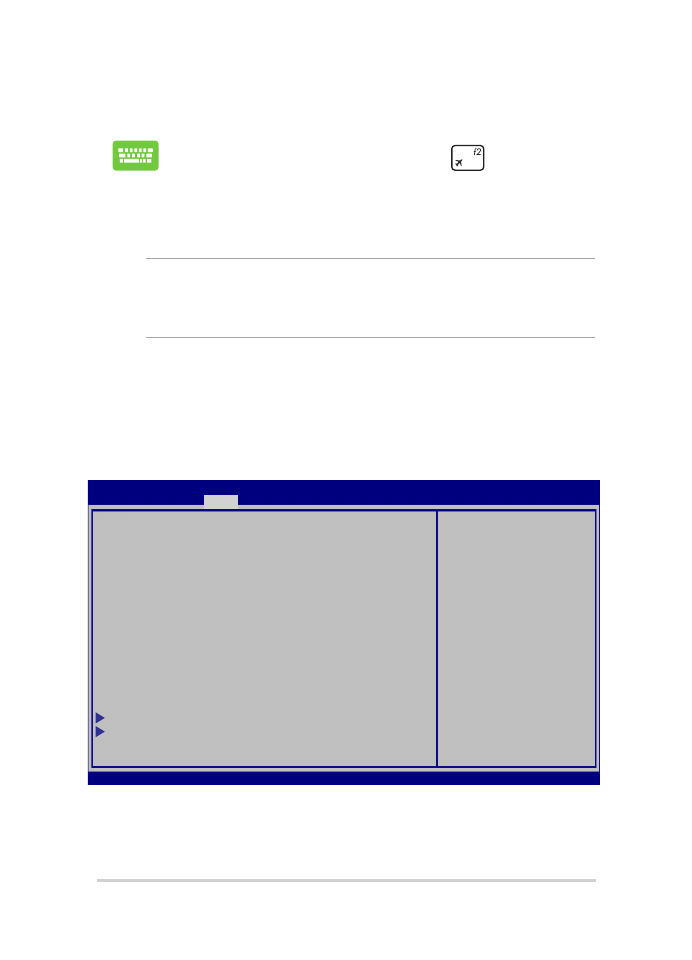
Accesso al BIOS
Riavviate il Notebook PC e poi premete
durante la fase
di POST.
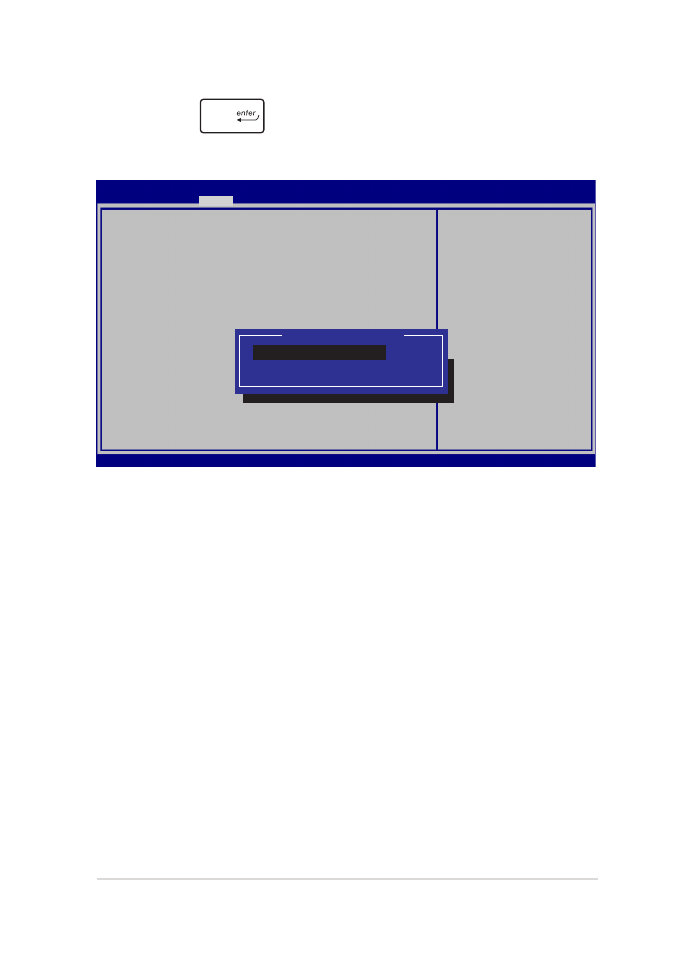
Notebook PC - Manuale utente (e-Manual)
61
2. Premete
e selezionate un dispositivo come prima opzione
Boot Option #1.
→←
: Select Screen
↑↓
: Select Item
Enter: Select
+/— : Change Opt.
F1 : General Help
F9 : Optimized Defaults
F10 : Save & Exit
ESC : Exit
Sets the system
boot order
Aptio Setup Utility - Copyright (C) 2015 American Megatrends, Inc.
Main Advanced
Boot
Security Save & Exit
Version 2.15.1226. Copyright (C) 2015 American Megatrends, Inc.
Boot Configuration
Fast Boot [Enabled]
Launch CSM [Disabled]
Driver Option Priorities
Boot Option Priorities
Boot Option #1 [Windows Boot Manager]
Add New Boot Option
Delete Boot Option
Boot Option #1
Windows Boot Manager
Disabled
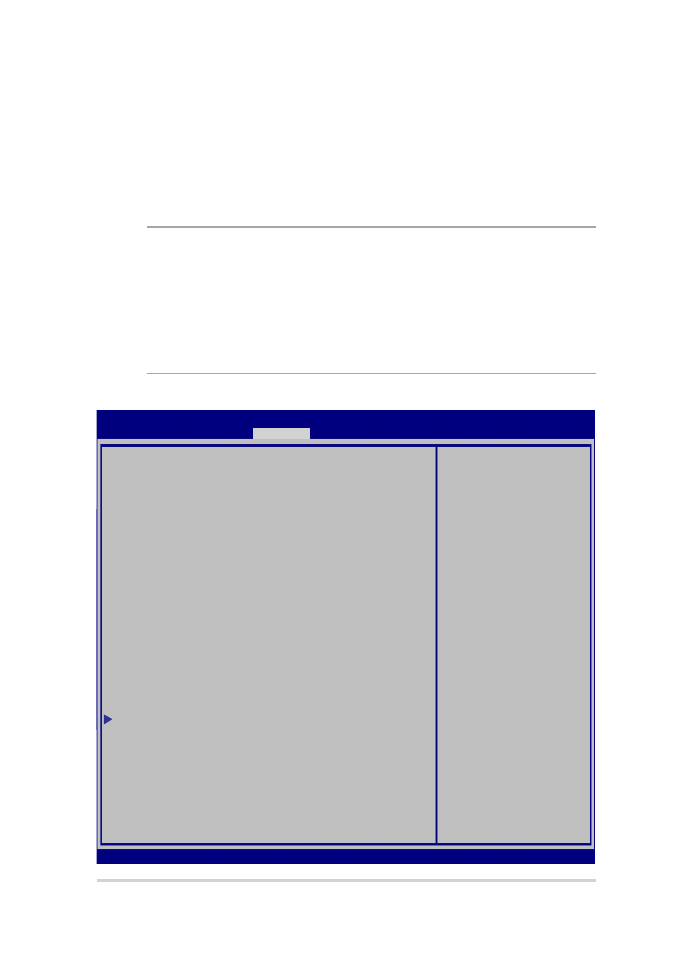
62
Notebook PC - Manuale utente (e-Manual)
Security (Sicurezza)
Questo menu vi permette di impostare la password di utente e
amministratore del vostro Notebook PC. Vi permette anche di controllare
l'accesso del vostro Notebook PC ad hard disk, interfacce di input/output (I/O)
e interfacce USB.
NOTA:
•
Se scegliete di impostare una User Password (Password utente) vi sarà
chiesto di inserirla prima di accedere al sistema operativo del vostro
Notebook PC.
•
Se scegliete di impostare una Administrator Password (Password
amministratore) vi sarà chiesto di inserirla prima di accedere al BIOS.
Password Description
If ONLY the Administrator’s password is set, then
this only limits access to Setup and is only
asked for when entering Setup. If ONLY the user’s
password is set, then this is a power on password
and must be entered to boot or enter Setup. In
Setup, the User will have Administrator rights.
Administrator Password Status NOT INSTALLED
User Password Status NOT INSTALLED
Administrator Password
User Password
HDD Password Status : NOT INSTALLED
Set Master Password
Set User Password
I/O Interface Security
System Mode state User
Secure Boot state Enabled
Secure Boot Control [Enabled]
Key Management
Set Administrator
Password. The
password length
must be in the
following range:
Minimum length 3
Maximum length 20
Aptio Setup Utility - Copyright (C) 2015 American Megatrends, Inc.
Main Advanced Boot
Security
Save & Exit
→←
: Select Screen
↑↓
: Select Item
Enter: Select
+/— : Change Opt.
F1 : General Help
F9 : Optimized Defaults
F10 : Save & Exit
ESC : Exit
Version 2.15.1226. Copyright (C) 2015 American Megatrends, Inc.

Notebook PC - Manuale utente (e-Manual)
63
Per impostare la password:
1.
Nella schermata Security selezionate Administrator Password o User
Password.
2.
Digitate una password e premete
.
3.
Riscrivete la password per confermare e premete
.
Per rimuovere la password:
1.
Nella schermata Security selezionate Administrator Password o User
Password.
2.
Digitate la password corrente e premete
.
3.
Lasciate vuoto il campo Create New Password e premete
.
4. Selezionate
Yes (Sì) e premete
.
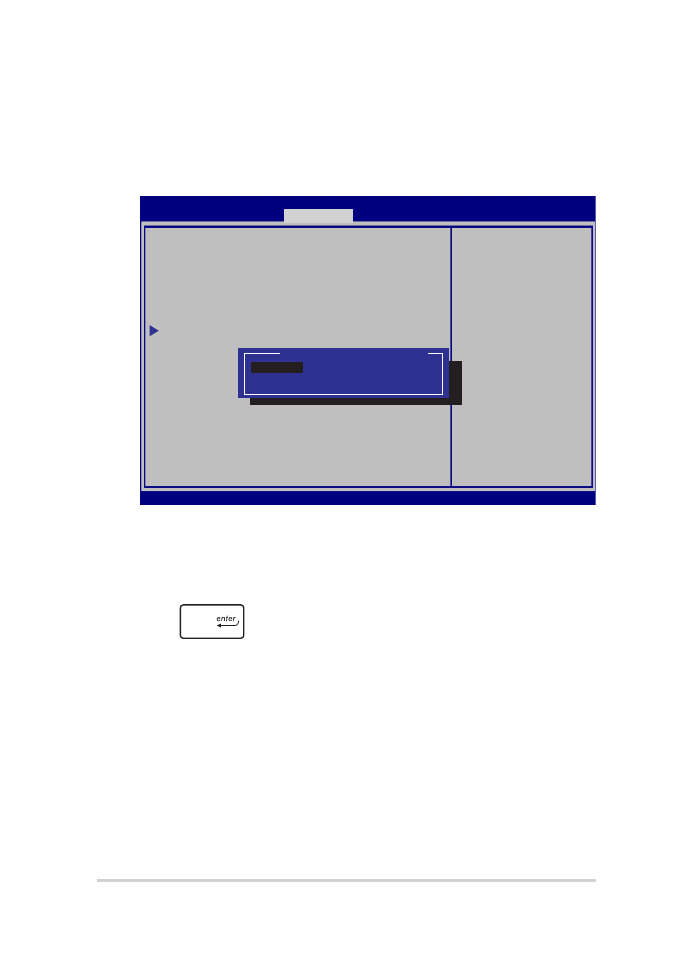
64
Notebook PC - Manuale utente (e-Manual)
I/O Interface Security (Sicurezza interfacce I/O)
Dal menu Security è possibile accedere alla funzione di protezione
dell'interfaccia I/O per bloccare o sbloccare alcune funzioni
dell'interfaccia del Notebook PC.
I/O Interface Security
LAN Network Interface [UnLock]
Wireless Network Interface [UnLock]
HD AUDIO Interface [UnLock]
USB Interface Security
If Locked, LAN
controller will
be disabled.
Aptio Setup Utility - Copyright (C) 2015 American Megatrends, Inc.
Security
→←
: Select Screen
↑↓
: Select Item
Enter: Select
+/— : Change Opt.
F1 : General Help
F9 : Optimized
Defaults
F10 : Save & Exit
ESC : Exit
Version 2.15.1226. Copyright (C) 2015 American Megatrends, Inc.
LAN Network Interface
Lock
UnLock
Per bloccare un'interfaccia:
1.
Nella schermata Security selezionate I/O Interface Security.
2.
Selezionate l'interfaccia che volete bloccare e poi premete
.
3. Selezionate
Lock.
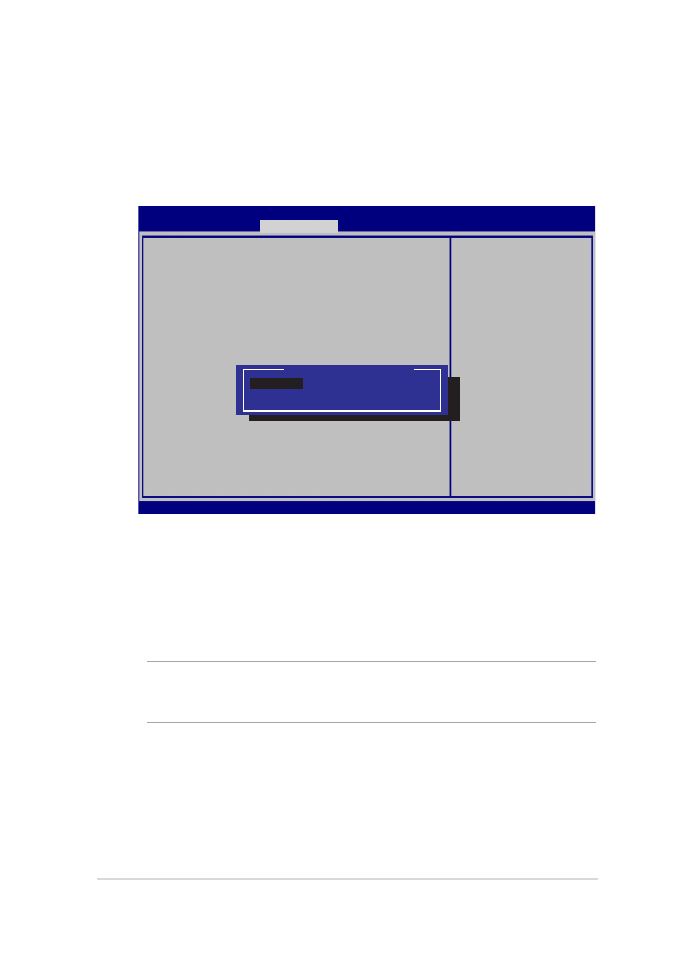
Notebook PC - Manuale utente (e-Manual)
65
USB Interface Security (Sicurezza interfacce USB)
Tramite il menu I/O Interface Security è inoltre possibile accedere alla
pagina di protezione dell'interfaccia USB per bloccare o sbloccare
porte e dispositivi.
Version 2.15.1226. Copyright (C) 2015 American Megatrends, Inc.
USB Interface Security
USB Interface [UnLock]
External Ports [UnLock]
CMOS Camera [UnLock]
Card Reader [UnLock]
If Locked, all
USB device will
be disabled
Aptio Setup Utility - Copyright (C) 2015 American Megatrends, Inc.
Security
→←
: Select Screen
↑↓
: Select Item
Enter: Select
+/— : Change Opt.
F1 : General Help
F9 : Optimized
Defaults
F10 : Save & Exit
ESC : Exit
USB Interface
Lock
UnLock
Per bloccare l'interfaccia USB:
1.
Dalla schermata Security selezionate I/O Interface Security >
USB Interface Security.
2.
Selezionate l'interfaccia che volete bloccare e selezionate Lock.
NOTA: Se bloccate USB Interface bloccherete anche External Ports e gli altri
dispositivi inclusi in USB Interface Security.
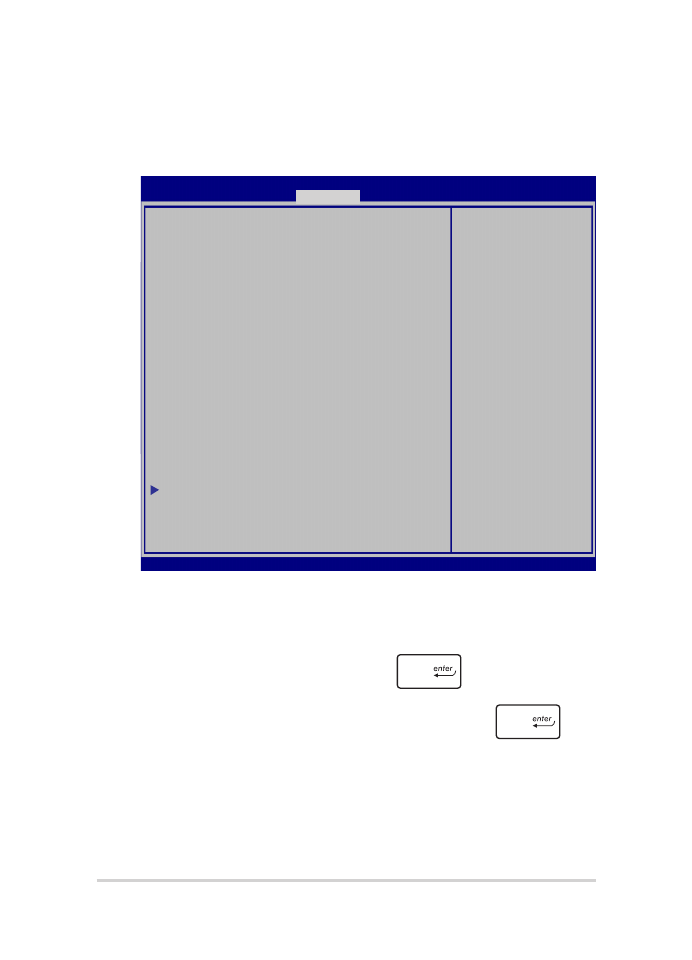
66
Notebook PC - Manuale utente (e-Manual)
Impostare la Master password
Nella schermata Security potete usare l'opzione Set Master Password
per configurare un accesso protetto da password al vostro hard disk.
Aptio Setup Utility - Copyright (C) 2011 American Megatrends, Inc.
Set HDD Master
Password.
***Advisable to
Power Cycle System
after Setting Hard
Disk Passwords***
Aptio Setup Utility - Copyright (C) 2015 American Megatrends, Inc.
Main Advanced Boot
Security
Save & Exit
→←
: Select Screen
↑↓
: Select Item
Enter: Select
+/— : Change Opt.
F1 : General Help
F9 : Optimized
Defaults
F10 : Save & Exit
ESC : Exit
Version 2.15.1226. Copyright (C) 2015 American Megatrends, Inc.
Password Description
If ONLY the Administrator’s password is
set,then this only limits access to Setup and
is only asked for when entering Setup. If
ONLY the user’s password is set, then this
is a power on password and must be entered
to boot or enter Setup. In Setup, the User
will have Administrator rights.
Administrator Password Status NOT INSTALLED
User Password Status NOT INSTALLED
Administrator Password
User Password
HDD Password Status : NOT INSTALLED
Set Master Password
Set User Password
I/O Interface Security
Per impostare la password di accesso al disco rigido:
1.
Nella schermata Security selezionate Set Master Password.
2.
Digitate una password e premete
.
3.
Riscrivete la password per confermare e premete
.
4. Selezionate
Set User Password e ripetete i passaggi precedenti
per impostare la password utente.
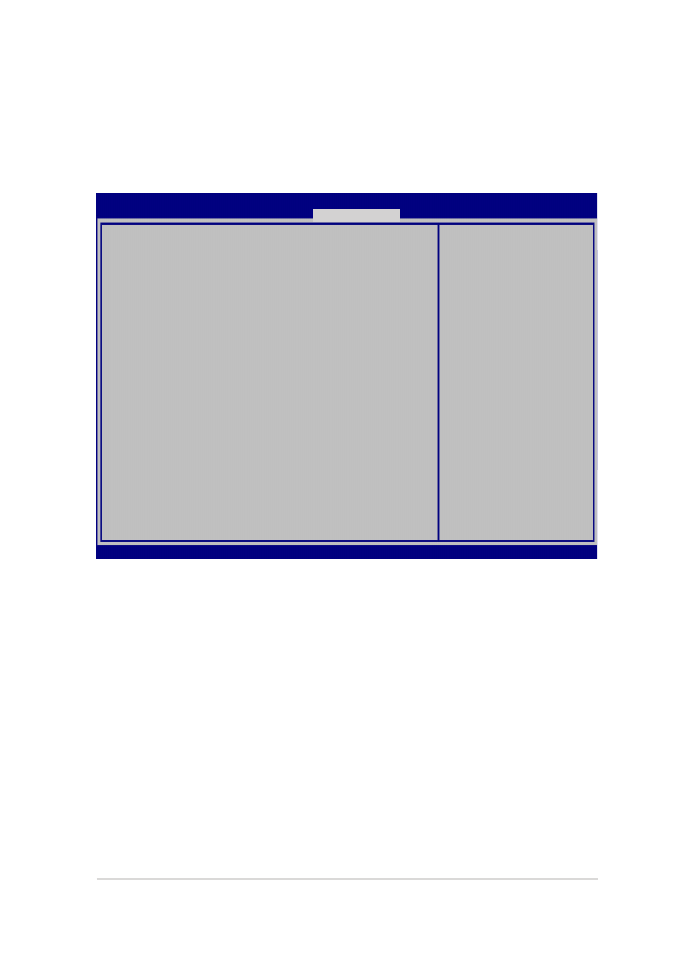
Notebook PC - Manuale utente (e-Manual)
67
Save & Exit
Per salvare le impostazioni modificate selezionate Save Changes and Exit
prima di uscire dal BIOS.
Aptio Setup Utility - Copyright (C) 2015 American Megatrends, Inc.
Main Advanced Boot Security
Save & Exit
→←
: Select Screen
↑↓
: Select Item
Enter: Select
+/— : Change Opt.
F1 : General Help
F9 : Optimized Defaults
F10 : Save & Exit
ESC : Exit
Version 2.15.1226. Copyright (C) 2015 American Megatrends, Inc.
Save Changes and Exit
Discard Changes and Exit
Save Options
Save Changes
Discard Changes
Restore Defaults
Boot Override
Windows Boot Manager
Launch EFI Shell from filesystem device
Exit system setup
after saving the
changes.
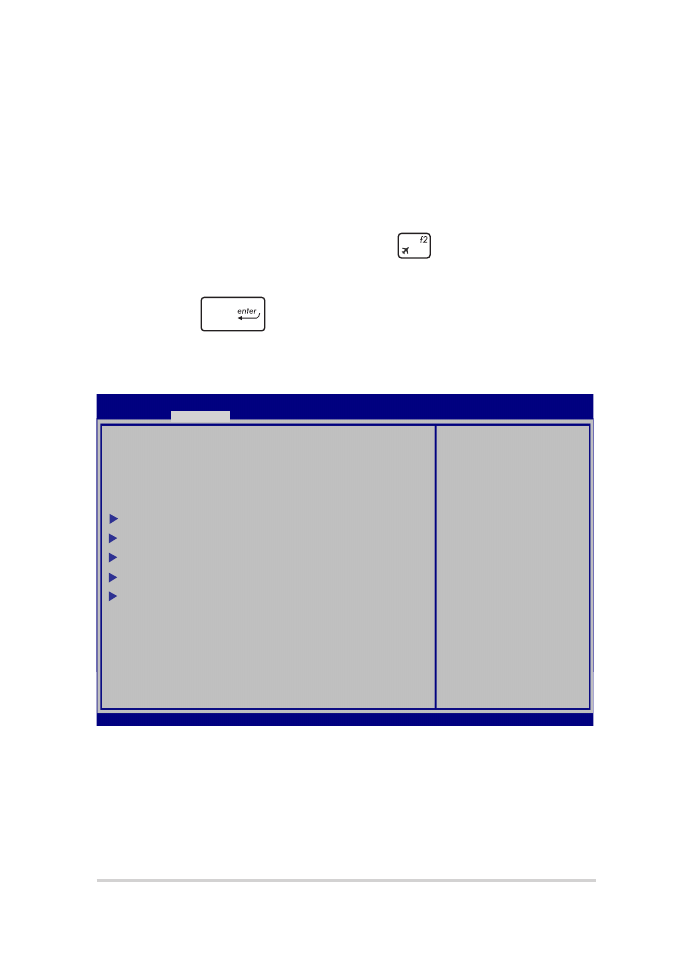
68
Notebook PC - Manuale utente (e-Manual)
Per aggiornare il BIOS:
1.
Verificate l'esatto modello del Notebook PC quindi scaricate il file del
BIOS più recente, relativo a quel modello, dal sito ufficiale ASUS.
2.
Salvate una copia del BIOS che avete scaricato su di un drive USB.
3.
Collegate il drive USB al Notebook PC.
4.
Riavviate il Notebook PC e poi premete
durante la fase di POST.
5.
Dal menu del BIOS selezionate Advanced > Start Easy Flash e poi
premete
.
Aptio Setup Utility - Copyright (C) 2011 American Megatrends, Inc.
Start Easy Flash
Internal Pointing Device [Enabled]
Wake on Lid Open [Enabled]
Power Off Energy Saving [Enabled]
SATA Configuration
Graphics Configuration
Intel (R) Anti-Theft Technology Corporation
USB Configuration
Network Stack
Press Enter to run
the utility to
select and update
BIOS.
Aptio Setup Utility - Copyright (C) 2015 American Megatrends, Inc.
Main
Advanced
Boot Security Save & Exit
→←
: Select Screen
↑↓
: Select Item
Enter: Select
+/— : Change Opt.
F1 : General Help
F9 : Optimized Defaults
F10 : Save & Exit
ESC : Exit
Version 2.15.1226. Copyright (C) 2015 American Megatrends, Inc.
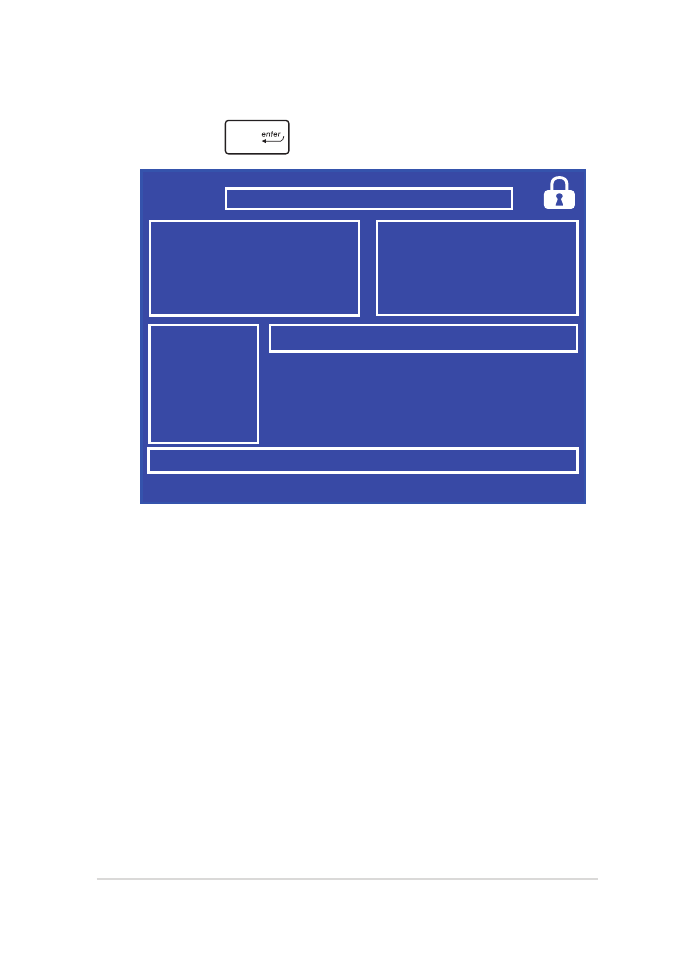
Notebook PC - Manuale utente (e-Manual)
69
Aptio Setup Utility - Copyright (C) 2011 American Megatrends, Inc.
FSO
FS1
FS2
FS3
FS4
0 EFI
<DIR>
ASUSTek Easy Flash Utility
[←→]: Switch [↑↓]: Choose [q]: Exit [Enter]: Enter/Execute
Current BIOS
Platform: GL502
Version: 101
Build Date: Apr 26 2015
Build Time: 11:51:05
New BIOS
Platform: Unknown
Version: Unknown
Build Date: Unknown
Build Time: Unknown
FLASH TYPE:
Generic Flash Type
6.
Cercate nel drive USB l'aggiornamento del BIOS che avete scaricato e
poi premete
.
7.
Quando il processo di aggiornamento del BIOS è completato
selezionate Exit > Restore Defaults per ripristinare il sistema alle
impostazioni standard.
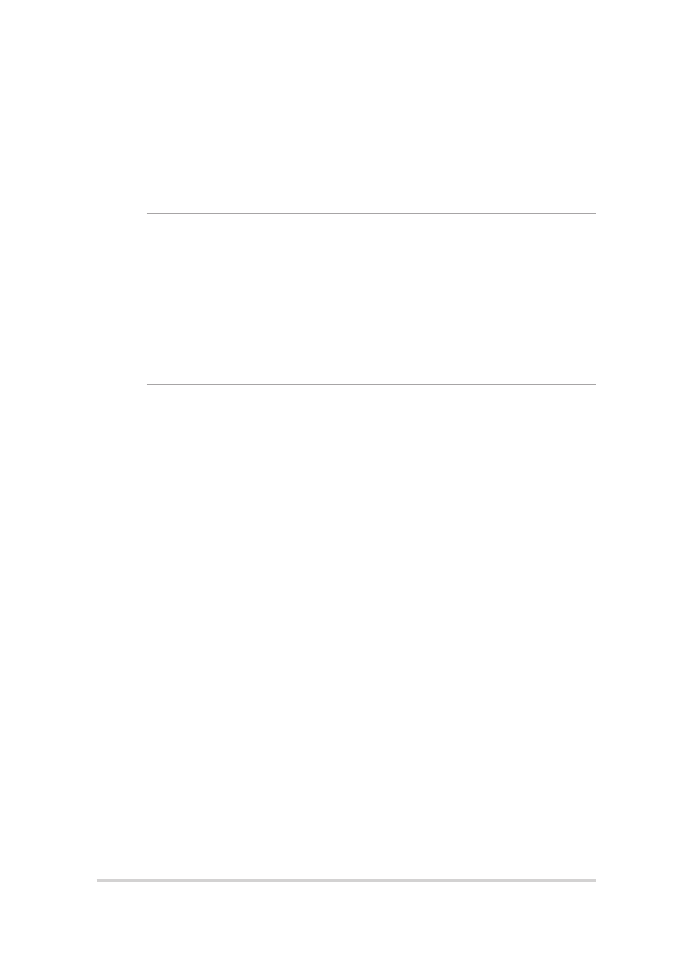
70
Notebook PC - Manuale utente (e-Manual)